Illustrator Tutorials
In this first video I learned about what Adobe Illustrator is and some tools. I learned you need to press the letter 'm' to select the rectangle tool. Once you get the rectangle tool you can just click and drag to get the size you want or you can just click and type in the exact size you want. This also applies for any shape that you want for example a circle. I also learned to get to the draw tool you press shortcut 'p' and then you can click and it will make a line. You can also click and drag to make a curve. After trying the illustrator draw games during class, I can tell that this is something I may struggle with.
In this video I learned how to make a vibrant pear from a black and white sketch. The first thing I learned was you can change the canvas size and the opacity of the sketch. You then add a layer so you can outline the shape of the pear using the pen tool. I learned that you are able to taper lines which seems simple. Adding color seems like a more complicated process, because you have to temporarily remove the detail lines of the pear in order to color the pear green but not the lines. You are also able to shade the pear in a gradient of light green to darker green. I found this video to be an extremely helpful guide to begin navigating Illustrator.
In this video I learned about tools that I haven't seen in other videos. I learned about the shape builder tool to join shapes together or to edit shapes. You can also use the select tool to remove parts of a line or a shape. This video was very informing on how to combine shapes to lay over a sketch which I haven't seen before. It also showed me how tools also can be used in different ways.
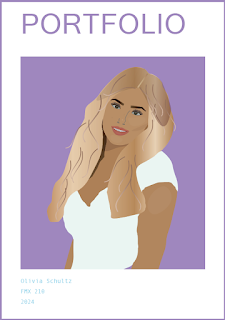

Comments
Post a Comment